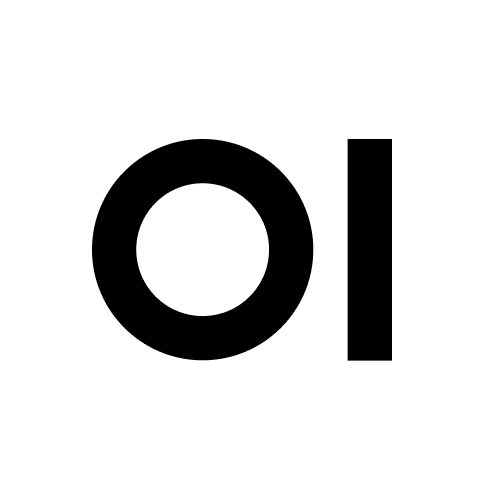Allow microphone access to Open Web UI across local network
Openweb-ui's chat to AI works great but local network IP addresses aren't trusted by default by Firefox, Chrome etc. Here is roughly how to tell the browser you trust the local address of the machine running Openwebui so that microphone access is enabled.
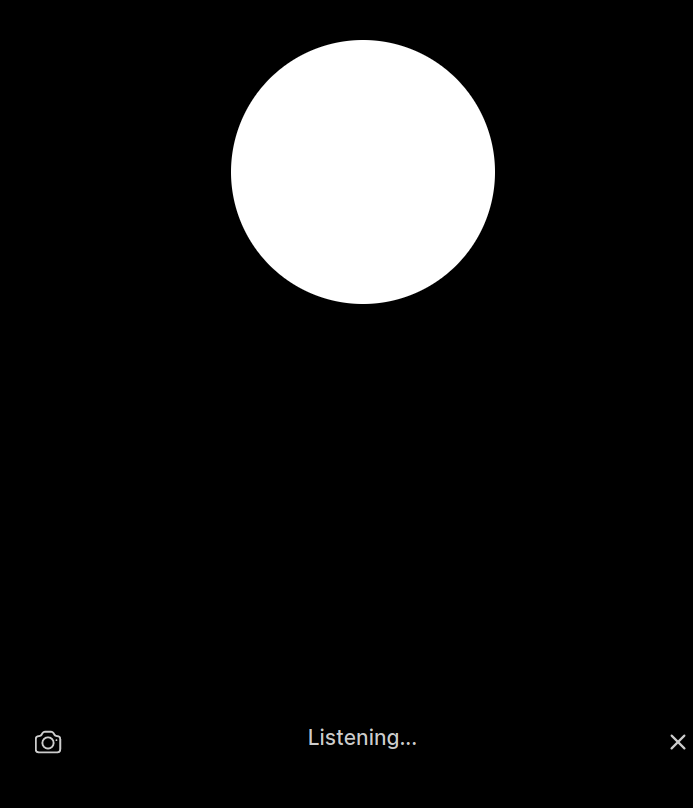
Openweb-ui doesn't let you record voice as an input when accessing the web UI from a different computer on the local network because local network IP addresses aren't trusted by default by Firefox, Chrome etc.
Access via http://localhost:3000 does however, because most browser trust localhost, unlike other local IP addresses. Most solutions involve setting up a reverse proxy like Traefik, Caddy etc.
But an easier way to get around this on a known, finite list of devices is to tell the browser you trust the local address of the machine running Openwebui:
In Chrome:
- Navigate to chrome://flags/#unsafely-treat-insecure-origin-as-secure in Chrome.
- Find and enable the
Insecure origins treated as securesection. - Add any addresses you want to ignore the secure origin policy for. Remember to include the protocol and port number too e.g. http://192.168.1.11:3000
- Save and restart Chrome.
In Firefox:
- go to about:config
- search for
dom.securecontext.allowlist - Change to string
- Add only the local IP of the openwebui server (no http/s, no port). Browser restart not required, it should just work next time you visit the address.
References
http://devdoc.net/web/developer.mozilla.org/en-US/docs/Web/Security/Secure_Contexts.html
⭐ Features | Open WebUI
Key Features of Open WebUI ⭐